Beginner’s Guide to the New Outlook for Mac (2025)
July 25, 2025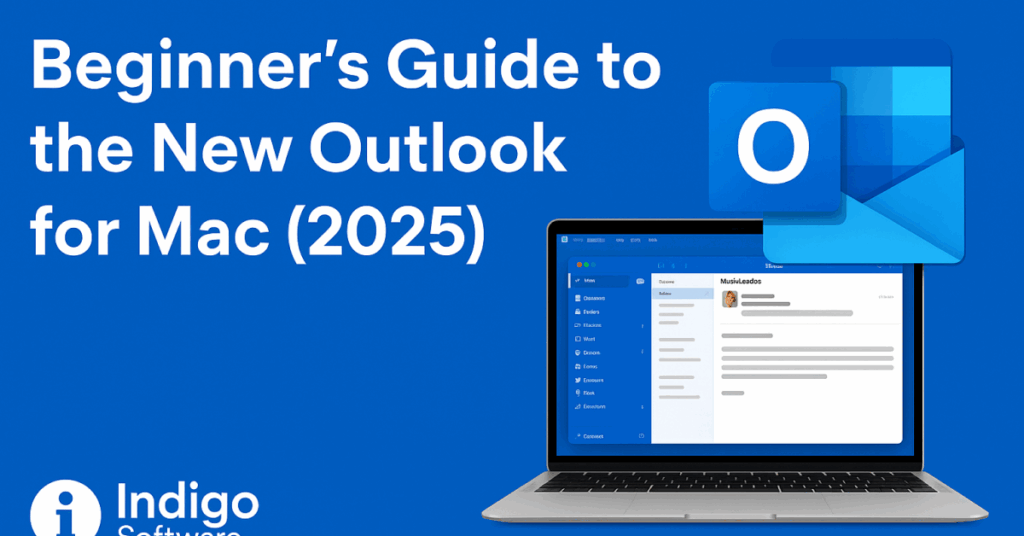
Introduction
If you’re a Mac user looking to optimize your email workflow, the new Microsoft Outlook for Mac is a powerful, streamlined solution—especially for those integrated into the Microsoft Office ecosystem.
In this article, we’ll walk you through everything you need to know to get started with Outlook on macOS. Whether you’re using a Gmail account or an Outlook address, this updated version of Outlook is more intuitive, flexible, and surprisingly easy to use.
his guide is brought to you by Indigo Software — your trusted source for genuine Microsoft licenses at unbeatable prices. Explore deals on Microsoft Office, Windows 11, and more.
Why Choose Microsoft Outlook on Mac?
Microsoft Outlook has long been the go-to email client for professionals. On Mac, the new version offers:
- Multi-account support (Gmail, Outlook, Yahoo, etc.)
- Modern interface design with simplified ribbons and tabs
- Integrated tools for mail, calendar, contacts, and notes
- Easy syncing with other Microsoft services
- Although some advanced features like importing contacts or using rules are currently limited, Outlook on Mac still offers a smooth, productivity-friendly experience.
Step 1: Download and Install Outlook
You can install Microsoft Outlook via the Mac App Store or through your Microsoft 365 subscription.
Step 2: Add Your Email Account
Left Sidebar Navigation
Mail: Inbox, drafts, sent, archive, deleted, and custom folders Calendar: Schedule, view, and edit events People (Contacts): Add and manage contact info To-Do & Notes: Requires Microsoft login for full functionality Top ToolbarCustomizable toolbar includes:
Compose, Delete, Archive Flag, Move, Mark as Read Sync, Send to OneNote Customize Toolbar: Drag-and-drop actions like “Reply All” or “Categorize” Key Features and Productivity Tips1. Create Custom Folders
Organize your emails by right-clicking in the inbox and selecting New Folder.
Example: Create a folder named “Indigo Software Emails” for client communications.
2. Search Function
Use the search bar to quickly locate emails by keyword, name, or subject.
3. Filter by Attachments
Click the Filter button to find emails with attachments — ideal for locating files like PDFs quickly.
4. Calendar Integration
5. Contacts Management
Manually add contacts using the new contact wizard. While importing contacts isn’t supported, setting them up initially can boost productivity later.
What’s Missing in the New Outlook?
Despite the improvements, some features are currently not supported:
Final Thoughts
The new Outlook for Mac is a polished, user-friendly upgrade ideal for professionals, entrepreneurs, and teams. While it’s missing a few features, its seamless integration with Microsoft 365 and cross-platform support make it a strong contender for your daily email needs.
Ready to Supercharge Your Workflow?
Get genuine Microsoft software for less — only at Indigo Software.
Watch the full video tutorial here:
https://www.youtube.com/watch?v=1oW6nmtiih0Search in News
Recent posts
How to Configure BitLocker in Windows Server 2025 August 11, 2025 How to Install VMware Workstation Pro on Windows – Step-by-Step Setup Guide (2025) Beginner’s Guide to the New Outlook for Mac (2025) Top 10 AI Tools Every Business Should Know in 2025 Top 5 Free PDF Editors in 2025 (Including a Hidden Gem You’ll Love)

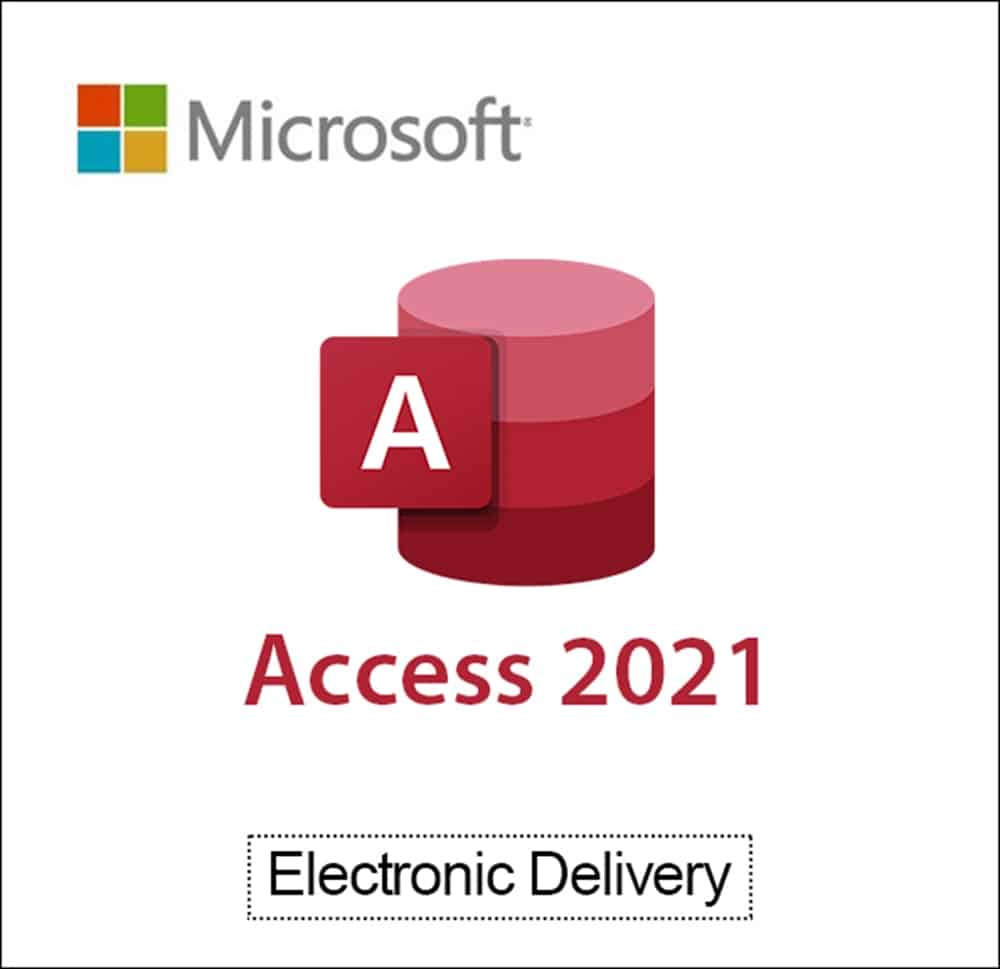
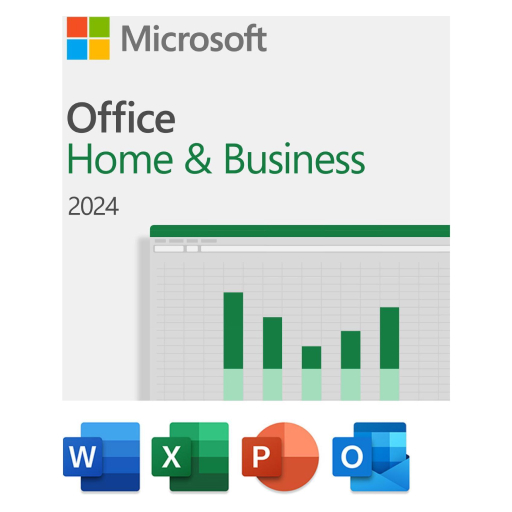
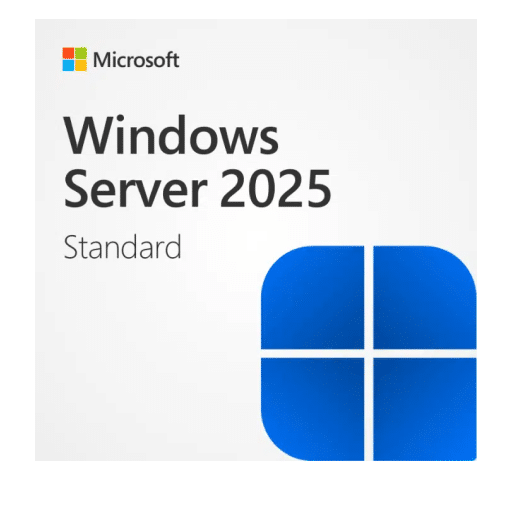
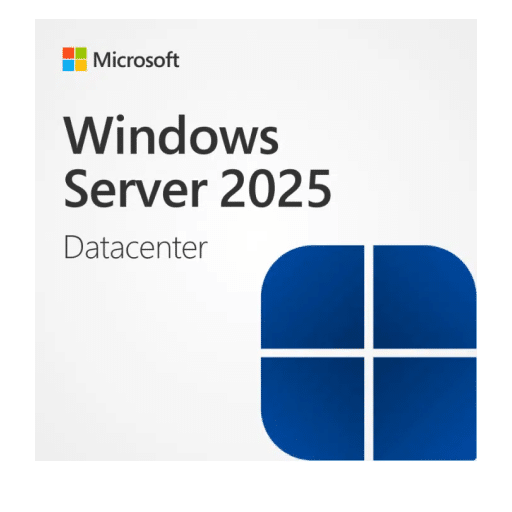




Comments
Happy with us?